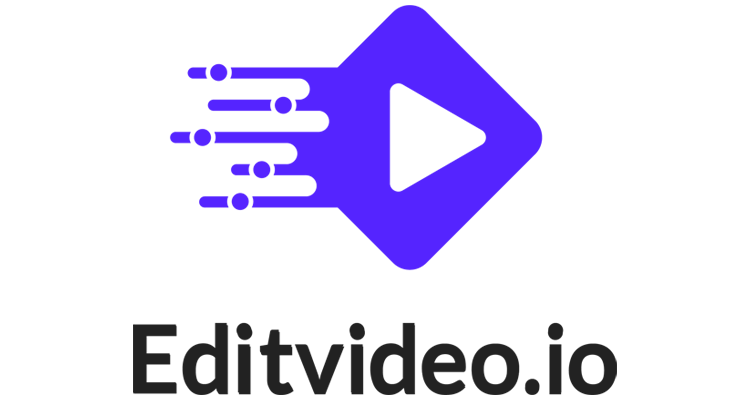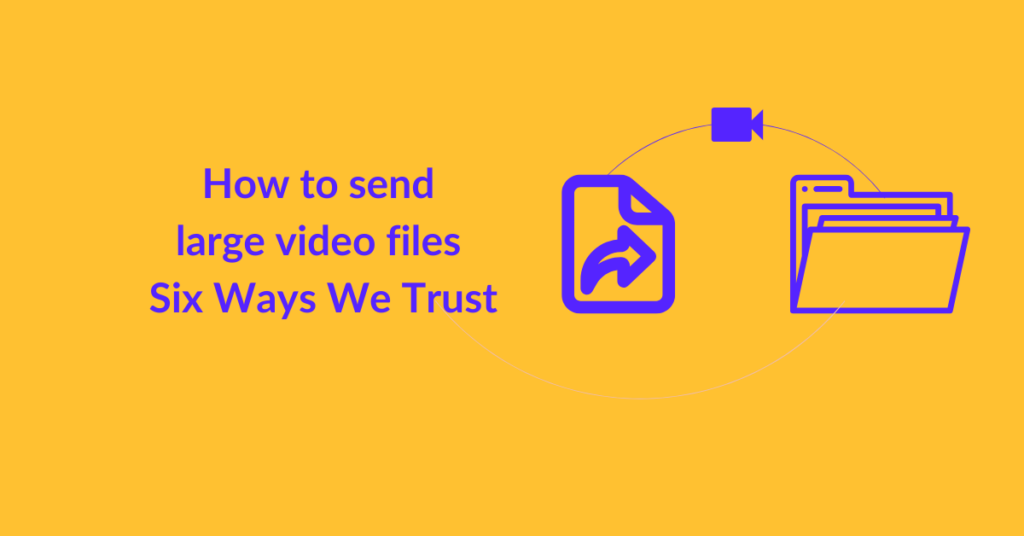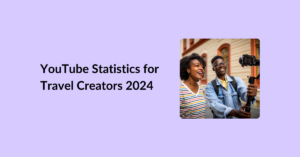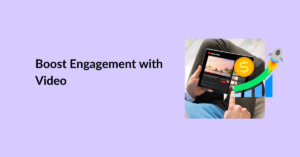You’ve waited for a whole 45 minutes all too patiently. And yet the pop-up on your screen says:
Sorry, we couldn’t attach the file.
Or
Your file is too large.
That’s a depressing notification, especially for video creators, video editors, and marketers. It wastes loads of time and messes up your emotions and expectations.
We’ve compiled this detailed guide about how to send large video files to put an end to your struggles. Below, you’ll find a complete guide to the top six safest ways of sharing videos online.
Let’s check these out.
Table of Contents
Limits on Video Sharing
In the online world, there are two modes of sharing videos. These include:
- Publicly
- Privately
When you share a video publicly, it means you are uploading it on YouTube, Instagram, or any other social channel to share it with your audience. Usually, this is an edited video, which you have to upload using add new or post now buttons. You can read about the maximum length of videos on each social media platform here.
In this post, we will be talking about private video sharing, where you are sharing large, raw footage with your colleagues, peers, video editors, video creators, etc.
There are two ways you can share video files online:
- Emails
- Social Media
Here are the maximum video lengths you can share on email platforms:
| Email Platform | Maximum Video File Limit |
|---|---|
| Gmail | 25 MB |
| Yahoo | 25 MB |
| Outlook | 20 MB |
| Zoho | 20 MB |
| iCloud | 20 MB |
he maximum lengths of video on social media in DMS are as follows:
| Social Media Channels | Maximum Video File Size/Duration |
|---|---|
| 1 minute 30 seconds | |
| Facebook (Messenger) | 25 MB |
| 2 minutes 20 seconds | |
| 10-15 minutes |
Now there are plenty of aspects that affect and determine the total size of a video file. These are:
- Dimensions (Height x Width)
- Color Depth (16 bits/color is less than 64 bits/color)
- Frame Rate (Higher frame rate means smoother video and a large video file size)
- Key Frame (increase in value of key Frame decreases video file size)
- Duration (Total length of the video accurate to seconds)
- Quality (All of the above factors and audio metrics)
Fortunately, you don’t have to calculate the video file size or get into these technical details. Just locate the video file on your PC and click on details or properties wherever the file is saved. It will display the total MBs of the raw video file.
Videos under 25 MB or less than one minute long can be shot on either a phone or a professional camera. The equipment you use does not determine the video file size or duration. Although professional videos are generally large, it is not always the case.
How to send large video files?
We offer FREE unlimited cloud storage space to our clients, a step-by-step guide about how to share the raw footage with us, and a FREE project management tool! 🙂
But if that’s not your scenario, read along.
Here are a few mediums that can help you share large video files online easily:
Google Drive
Google Drive is a widely used cloud storage space. You get about 15 GB of free space to store all sorts of media. Be it photos, videos, documents, or anything else.
Here’s how you can share a large video file via Google Drive:
- Login to your Google Account
- Go to Google Drive
- Create a new folder and name it
- Click on the folder
- Once it opens, right-click.
- Now, click on upload
- Locate the concerned video file on your PC and click on it to select it
If you have a slow or unstable internet connection, the large video may take time to upload. At times, a 10-minute-long video can take up to one hour. Wait patiently.
Once it’s uploaded, you can click on the Share option. Add the email address of the person you wish to share the video file with. Or copy the link and send it via email, WhatsApp, or any other social media platform.
If you create videos professionally for your business or happen to be a YouTuber, you might find 15 GB to be too less for you. At one point, the storage might fill up, and you can no longer upload large videos with Google Drive.
In this case, you can either delete old videos to make space or subscribe to Google’s premium plans. At $6/month, you can get 30 GB of space.
Proxy Hack with Google Drive
Is there any way you could upload video files well over 50 GB using a free Google account?
Yes, there’s a hack.
Here’s how you can do it in Adobe Premiere Pro:
- Organize all your raw footage in a project file with proper names
- Select the raw footage or footage that you wish to share.
- Right click and then click on Create Proxies. The software will begin encoding the proxies.
- Once the proxies are created, upload them to a Google Drive folder. Don’t forget to include instructions and relevant audio files.
- Share the folder with your video editor.
- Reconnect the edited files with the original files and enjoy!
Note: Instruct your video editor to click on Offline All when accessing your videos. If they reconnect the videos, Premier Pro will consider the proxy files as original files and mess up.
In this process, you’re basically reducing the size of the file you share with your video editor. Once they edit and send it back to you, your computer reconnects the edited files with the original files, meaning you get the edited video in the original resolution.
It is a good hack for those with low-upload-rates internet connections, and slow computers. When sharing large video files with video editors in other countries, you might face trouble in uploading 50 GB 4K footage, even at 10MB or 30MB per second. It’ll take forever.
So, it’s best you share your video files as proxy files. It’ll take only a night at best.
Dropbox
Similar to Google Drive, Dropbox is a free cloud storage service too. You can store and share all sorts of media using this service. And the great part is that you can create folders and subfolders to categorize and organize your data.
Say you’re using Dropbox for video storage and sharing purposes only; you can upload and share about 8-10 ten-minutes-long videos. And that’s because you only get 2 GB of free storage space.
To get more space, you’ll have to subscribe to their plans. The first personal plan begins at $10 per month offering a storage space of 2000 GB.
You can also get 1 GB of free storage space from Dropbox by recommending Dropbox to a friend. However, this offer is valid for 32 attempts only. After acquiring 32 GB of free storage space, Dropbox will no longer offer you free storage space. Here are some other methods of getting free storage space from Dropbox.
The process of uploading a video on Dropbox is the same as that of Google Drive.
One Drive
One Drive is the cloud storage space offered by Microsoft. If you have a Microsoft account, you’ll have a One Drive account too. It works the same as Google Drive and DropBox.
You get up to 15 GB of free storage space. You can add 5 GB to this free space by inviting friends. For every accepted invitation, Microsoft will grant you about 500 MB of space. And that means you’ll need ten accepted invitations to avail of an additional 5 GB.
If you sync your camera roll, you’ll get about 3 GB more. But beyond that, you’ll have to subscribe to the paid plans.
One Drive can be a bit difficult to navigate. But the pricing is relatively cheap. You will be charged $1.99 per month for 100 GB of space.
WeTransfer
Amongst all the video-sharing tools online, WeTransfer is the most reliable and easy-to-use tool. You can share up to 2 GB of video files without creating an account or paying a penny.
Simply upload your file to the WeTransfer website. In a few seconds, you will get a shareable link. Copy this link and share it with the respective person.
Note that WeTransfer links expire after seven days. So, your recipient has to download the video in seven days. If they don’t do so, you’ll have to create a new link.
If you subscribe to WeTransfer’s paid plans, you can increase the storage limit, invite team members to your portal, save the videos you share, receive feedback, and much more.
Jumpshare
Here’s another online tool you can use to share large videos. It’s basically a cloud storage service that allows you to drag and drop large files onto your portal. From there, Jumpshare generates a unique link, encrypting your data, which you can share via email.
Apart from being safe, it is also a versatile platform. It’s compatible with about 200 different file formats. You can also make minor edits, leave feedback, and track who viewed your videos.
As for the pricing, you get about 2 GB on your basic account. But if you require more than that, you’ll have to subscribe to their paid plans.
About Editvideo.io
At editvideo.io, we cut down the entire hassle for you. You need not worry about finding the right cloud storage space or figuring out how to send large video files.
Once you subscribe to any of our plans, we will create your very own portal and give you free access to 200+ GB of storage space. You can simply upload your raw video footage from your PC.
To further ease the process, we’ll also provide you with a step-by-step guide about how to do that. Plus, we’re always available by your side with our 24/7 customer support service.
Your raw and edited videos will be 100% encrypted and private. They’ll be accessible to you and your dedicated video editor only. Moreover, you can access them anytime.
FAQs
The fastest free way to send large videos is to upload them to your cloud storage space and send the link to the recipient.
It depends on what tools or methods you use. Here’s a guide to compressing videos without losing quality.
We’ve given the complete list of maximum video sizes or duration you can share via social channels. But if you still wish to share a large video file via DM, break it down into smaller videos, and then share.
There’s no way you can know how safe is your video with your video editor online. For that very reason, we recommend scrutinizing video editors before trusting them. Check out what their customers have to say about them as well as the promises they make about your data safety. Learn how to hire a video editor online here.