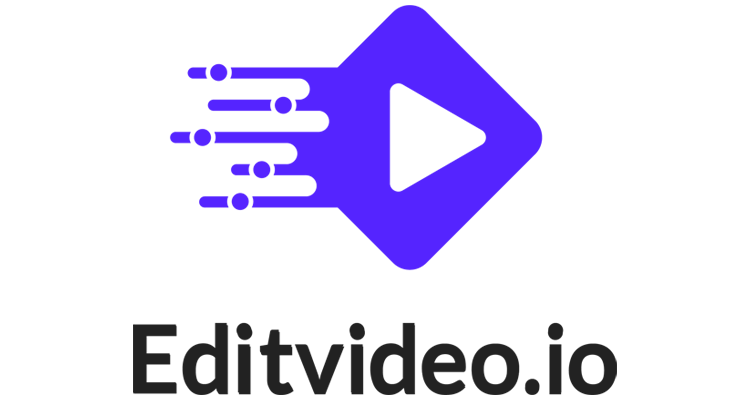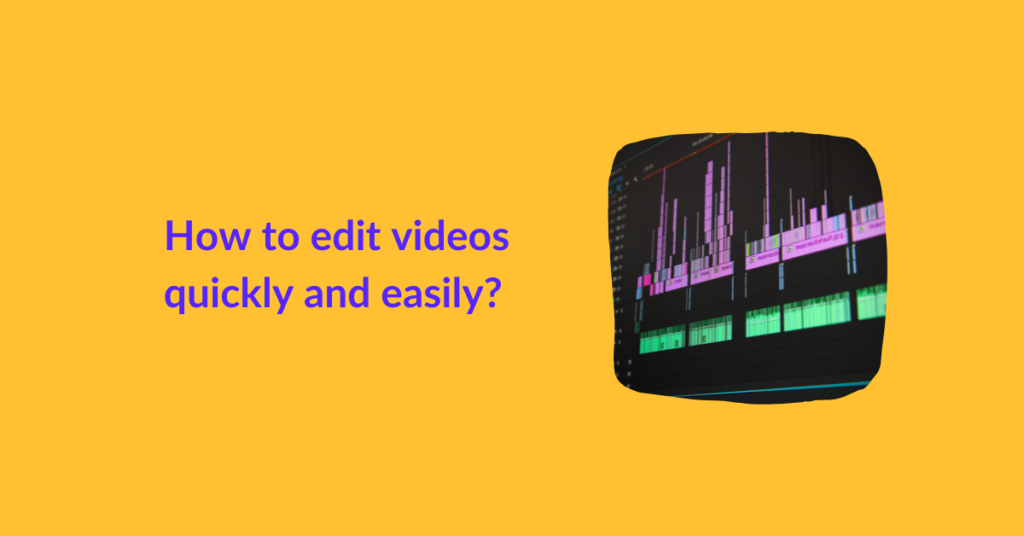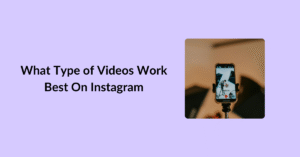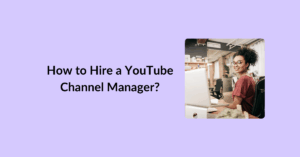Being a content creator, when it comes to the editing process, no matter how much you love making videos, you start questioning your passion.
Whether it’s Youtube long-form videos or Instagram and Tiktok reels, there’ll come a time when you’ll find yourself wondering how to edit videos quickly and easily. And that’s primarily because editing them is a very time-consuming process.
Video editing has always been like this, but not anymore. Here are some tips to edit videos more efficiently and effortlessly. So save your strength and read along to know more!
8 Tips To Edit Videos Quickly And Easily
1. Shoot footage with editing in mind
Editing long-duration videos can chew up your time drastically. Shoot the moments that are necessary for your reels or Tik Tok videos. It will be easier to edit as you will have less fluff and more specific content. So to focus on what is necessary, keep the video shots you want in mind when recording.
2. Make your last take your BEST
Despite several takes, do not stop filming until you’re satisfied with your last shot.
You film certain parts of your video several times. Each time you make a mistake, you retake the shot. Once your last shot is perfect, you can start editing your videos backward.
Since you won’t have to go through all the mistakes you made while filming, it will prove to be time-efficient. You can easily edit your best shot first and delete the rest of the takes without needing to re-watch them.
3. Leave notes while filming
Another clever trick to speed up the editing process is to keep the end goals of your film in mind as you shoot. Instead of merely remembering it, make actual notes for yourself as you watch the video.
For example, if you’re making a video of skating tricks and stuff, wave your hand in front of the camera when you mess up or clap your hands if there is an audio issue.
These indications will help you later on when editing. You’ll know where you messed up by looking at the raised hand in the video, and thus, you can remove that part without giving two thoughts.
4. Use The Right Hardware
Just like you need a good camera to shoot a good-quality video, the right hardware is important for quick and better editing. Do you feel frustrated by video lags and slow rendering of graphics? Consider investing in the right hardware.
The right hardware includes:
- Storage Space
Video files are heavy and take up a lot of space. You will need more than the standard 500GB SATA drive to avoid exhausting your system. Therefore, we suggest you upgrade your internal storage or invest in an external SSD with at least 2TB of space.
- RAM
With enough space but inadequate RAM, your editing process will still be more time-consuming due to slower playbacks and choppy videos. So despite investing in a high-end SSD, your system will lack speed.
Here’s a table to understand what you need depending on your video requirements.
| Video Resolution | RAM Requirements |
| <1080 Pixels | 8 GB |
| 1080 to 4k Pixels | 16 GB |
| >4k Pixels | 32 GB to 64 GB |
- GPU
A GPU (Graphics Processing Unit) works alongside the CPU to render the graphics of your video. With the right GPU installed, your system will accelerate rendering by 5x. So although it might be heavy on your pocket, consider investing in an 8 GB VRAM card.
5. Edit in Stages
Going through different tasks at once can result in a lack of focus and hence consume time. Rather than editing all the features at once, edit in stages. You can edit your video in 7 steps, which are as follows;
i) Work on the speaking, A-Roll edit
ii) Add B-Roll into the right places
iii) Color correct & Color grade
iv) Insert graphics
v) Add in music
vi) Add in sound effects
vii) Review & export
If you get an idea or face an issue, instead of chasing it down, use markers to leave notes and return to it later once you are done editing. After the major edits, you can fix all the minor inconveniences like audio edits, creating graphics, or exposure issues all at once.
6. Keyboard Shortcuts
Many editors overlook it, but keyboard shortcuts come in handy when you want to save time while editing. Using your mouse for simple tasks such as reverse, fast-forward, and pause can be time-consuming.
We suggest you memorize keyboard shortcuts. Whenever you use the mouse to do something, replace it with a keyboard shortcut.
You can find the shortcuts by right-clicking on any button. Alternatively, you can pull up the keyboard shortcut menu to learn them all at once.
Here are the top most used keyboard shortcuts:
- Q & W – ripple trim delete to playhead either forwards or backward
- J, K, L – to reverse playback, pause, & play forward
- E & R – to go one frame forward or back (or hold shift to jump ten frames at once)
- Z & Shift+Z – to zoom in and out
- D – select the clip at playhead
To know more about keyboard shortcuts, here is a video of the 37 most used shortcuts for Premiere Pro.
7. Make & Use Proxies
If you are using a laptop or a computer that can not play back your videos smoothly and constantly make you pause your timeline. Then not sure about your frustration level, but this is surely time-consuming. While you can try other options, if you want to speed up your editing, try creating proxy files.
A proxy file is a smaller resolution version of your video files that you link to the original files. Because they are low-quality, such as 360p, 480p, or 720p, any version of the laptop or computer can support them.
To create a proxy file, right-click on your file, select “create proxy file”, and choose any quality preset. Proxy files do not change the original quality of your video, and when you go to export, the quality of the video is at full resolution.
This method can be helpful if you are shooting your video in 4k or higher.
8. Share the workload with a good video editing company
Despite all the hacks and tips out there, sometimes editing is not so hassle-free. These tips can make the editing process easy but not effortless at all. You will still have to dedicate some time from your schedule to video editing.
However, we understand a busy schedule of a content creator. Therefore, if you find it challenging to edit videos yourself, we suggest you share your workload with a good video editing company. They are a team of professional video editors who are there to help you out.
While the company takes care of your edits, you will have time to focus on making quality content.
Conclusion
At first, video editing can seem like a daunting task. But with these super easy hacks, you can save your precious time and energy while editing videos. How about you clock your editing process before and after implementing these tips? Let us know in the comments how much time it saved you.