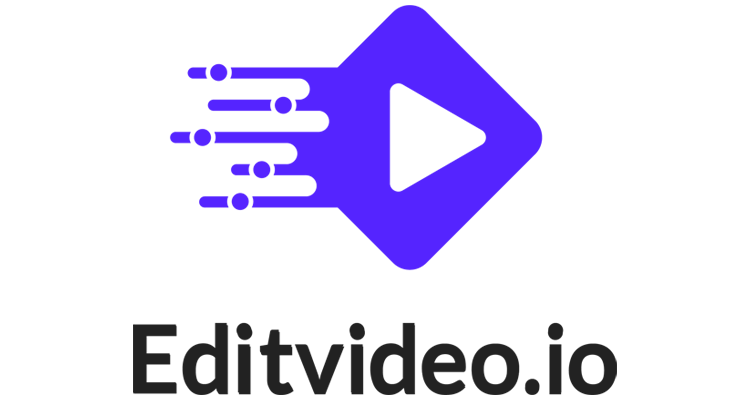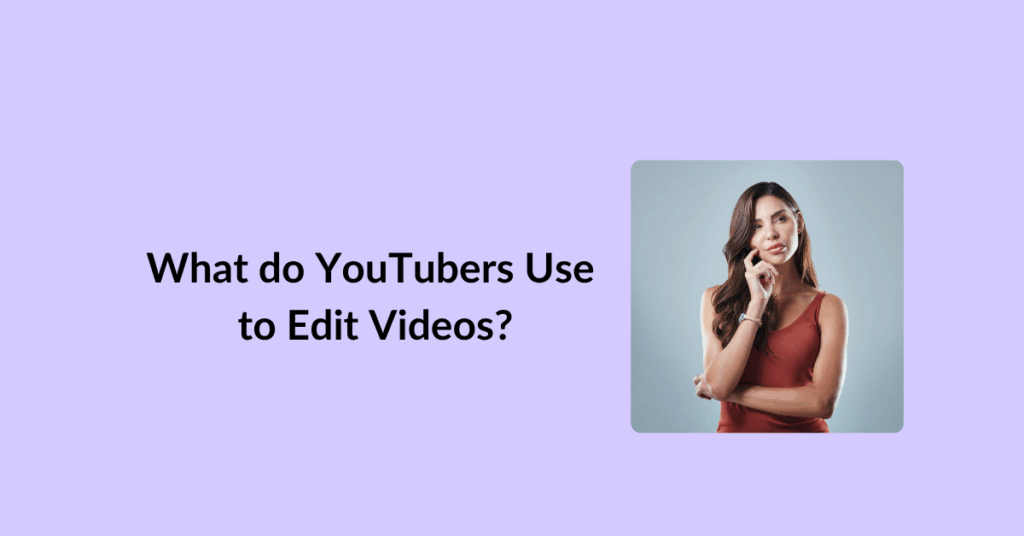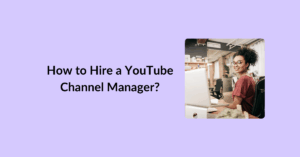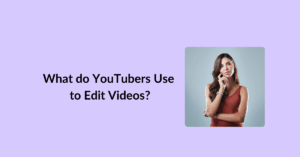Editing videos is a big part of being a YouTuber. It’s what makes your content fun, smooth, and easy to watch.
But with so many tools out there, it can be hard to know where to start.
Some creators love editing themselves. Others use smart platforms like editvideo.io to save time and still get great results. 😎
Whether you’re just starting out or growing your channel, the right editing tool can make a huge difference.
In this guide, we’ll break down what YouTubers use to edit their videos — from simple apps to pro-level options.
Let’s dive in!
Table of Contents
What do YouTubers Use to Edit Videos?
Before we answer your question in deep detail, let me tell you real quick – most YouTubers use a mix of free and paid tools like iMovie, Adobe Premiere Pro, Final Cut Pro, and DaVinci Resolve to edit videos.
Many also use mobile apps like CapCut for quick edits. Some busy creators choose services like editvideo.io to save time and get professional results without doing the editing themselves.
But how do they use it – and why exactly — we’ll cover that below!
Popular Video Editing Software Used by YouTubers
Here’s a list of tools YouTubers use to edit videos:
Option 1: Free Tools
1. iMovie
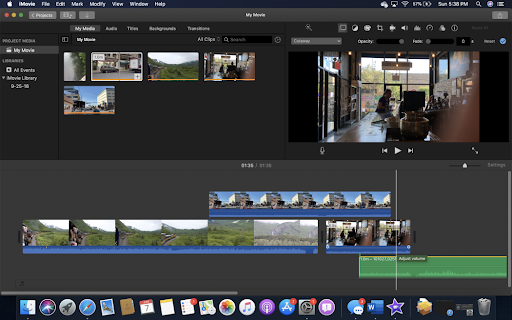
iMovie is a simple and easy-to-use editing program that comes free with Apple devices. It uses drag-and-drop editing, which means you can quickly cut, trim, and arrange clips without any hassle.
It’s perfect for beginners who want to make clean, polished videos without spending money or learning complex software.
2. DaVinci Resolve
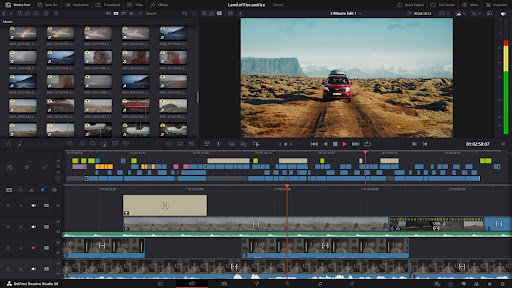
DaVinci Resolve is a powerful free tool that many YouTubers love, especially those who want to do more advanced work. It has great features for color correction, audio editing, and special effects. While it takes a bit of time to learn, it’s a professional-level option that doesn’t cost anything.
3. CapCut
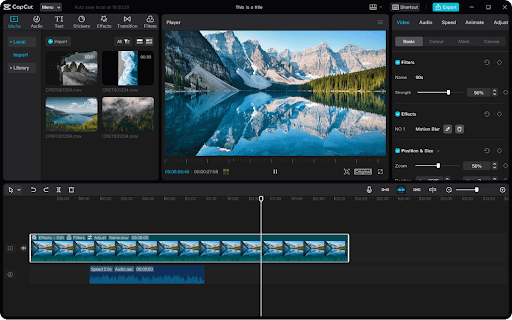
CapCut is a popular editing app used by many creators, especially on mobile devices. It’s fast, user-friendly, and packed with trendy effects and music. This makes it ideal for quick edits, social media clips, and YouTubers who want to edit videos on the go.
Option 2: Paid Tools
1. Adobe Premiere Pro
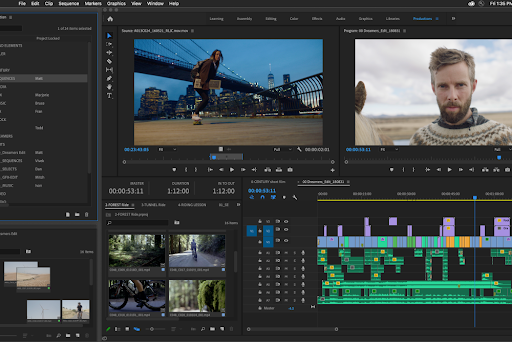
Adobe Premiere Pro is one of the most popular paid editing programs for YouTubers. It’s used by professionals worldwide because of its wide range of features and flexibility. It supports almost every video format and works well for detailed editing, multi-camera projects, and adding effects. It does require some learning but offers powerful tools for serious creators.
2. Final Cut Pro X
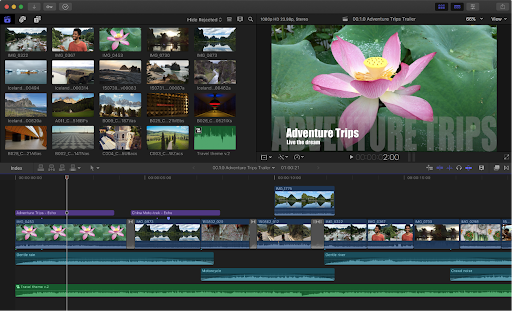
Final Cut Pro X is another favorite, especially among Mac users. It’s known for its fast performance and intuitive magnetic timeline, which helps keep clips organized. Many YouTubers who use Apple computers choose this software for its speed, smooth workflow, and professional-grade features.
3. Filmora
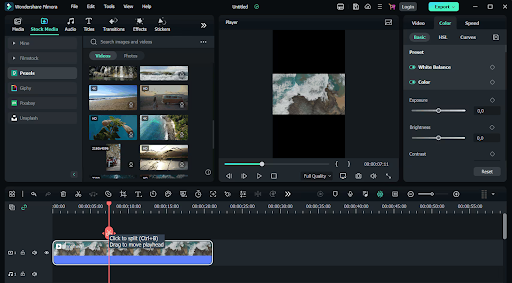
Filmora is a more affordable paid option that’s great for beginners and intermediate users. It offers lots of ready-made effects, transitions, and filters to make videos look polished quickly.
Filmora is perfect for YouTubers who want more control than free apps provide but without a steep learning curve.
Option 3: Video Editing Services
Now editing videos by yourself can take hours — even days — especially if you want your videos to look clean, smooth, and ready to impress. That’s why majority of YouTubers are now using online editing services. These platforms do the heavy lifting for you. You simply record your footage, send it in, and let a team of experts handle the rest.
This is a great option if you:
- Don’t enjoy editing
- Don’t have time to learn editing software
- Want professional results
- Prefer to focus on filming, scripts, or content strategy
Let’s take a closer look at one of the top options:
1. Editvideo.io
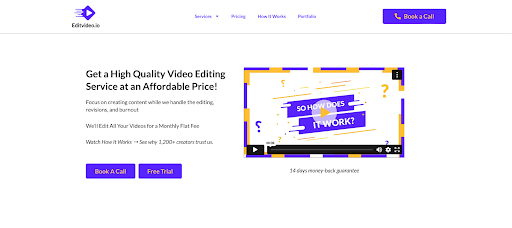
editvideo.io is for for YouTubers who want their videos to look amazing — but don’t want to sit in front of editing software for hours. It’s perfect for creators who care about quality but are short on time or simply not interested in learning how to edit.
How it Works:
- Upload Your Raw Footage – Just shoot your video like you normally do.
- Choose a Style or Give Notes – Want it fast-paced? Need captions? Let us know.
- Get a Polished Video – Our editing team will send back a clean, professional, ready-to-post video — optimized for YouTube, Shorts, Instagram, or wherever you post.
Why YouTubers Love editvideo.io:
- Saves Time – No need to sit for hours trimming and tweaking.
- Consistent Quality – Every video looks professional and fits your brand.
- Flexible – Works for all types of videos — vlogs, tutorials, product reviews, interviews, and more.
- No Editing Skills Needed – Even total beginners can get studio-quality results.
Instead of worrying about software, export settings, or storage, creators can just focus on the parts they love — talking to the camera, writing scripts, or building their audience.
Whether you’re a solo creator, a small brand, or a busy business channel, editvideo.io is a smart, stress-free solution to video editing.
Other Popular YouTube Video Editing Services
If you’re exploring more options, here are a few other services YouTubers use to outsource their video editing:
Vidchops
- Designed for YouTubers who need regular content edited fast.
- Offers monthly plans with quick turnaround times.
- You send your footage, and they handle editing, trimming, transitions, and more.
Fiverr & Upwork
- Freelance platforms where you can hire editors by the project.
- Great for one-off videos or if you want to try different editors before committing.
- Quality and pricing vary a lot, so you need to read reviews and test a few options.
Video Husky
- Offers unlimited video editing for a flat monthly fee.
- Best for creators posting multiple videos each week.
- You get assigned a dedicated editor for a consistent style.
You can browse 10 other top video editing services to outsource here.
Hardware and Equipment That Support Editing
Good video editing doesn’t just depend on software — your gear matters too. Editing high-quality videos takes a lot of power, space, and screen clarity.
If you’re planning to edit your own videos, here’s what most YouTubers use to make the process smoother and faster:
1. Recommended Specs for Editing Laptops and PCs
Video editing software can be heavy on your computer. A slow or outdated machine may freeze, crash, or take forever to export your video.
That’s why many creators choose devices with:
- At least 16GB RAM – Helps your system run editing software smoothly.
- Fast processor (like Intel i7 or Apple M1/M2) – Keeps things running fast, even with large files.
- Dedicated GPU (Graphics Card) – Speeds up effects, rendering, and playback.
- SSD Storage (not just HDD) – Makes importing, editing, and exporting much faster.
These specs help avoid frustration and keep your workflow smooth — especially if you’re editing 4K or longer videos.
2. External SSDs for Large File Storage
Video files can be huge, especially if you shoot in HD or 4K. That’s where external SSDs come in handy.
- They’re portable, fast, and easy to use.
- You can store your raw footage, project files, and exports all in one place.
- SSDs are better than regular hard drives because they load and transfer files faster — which means less waiting and more creating.
Top picks include Samsung T7, SanDisk Extreme, and WD My Passport SSD.
3. Monitors with Color Accuracy
Editing videos isn’t just about cuts and transitions. You also want your colors to look right. A good monitor with high color accuracy helps you see the true tones of your footage, so you don’t end up with washed-out skin tones or weird lighting.
Look for:
- IPS panels – They show better and more consistent colors.
- At least Full HD resolution (4K is better for detail).
- Color-calibrated screens or tools to calibrate it yourself.
This matters most if your content focuses on visuals — like beauty, travel, or filmmaking.
Bonus: No Fancy Gear Needed with editvideo.io
Not ready to buy a high-spec laptop or extra gear? No problem. editvideo.io takes that pressure off your shoulders.
With editvideo.io:
- You can record on your phone or camera.
- Upload your raw footage directly to their platform.
- Their team edits everything for you — no high-end PC, no software, no fancy monitor needed.
It’s perfect for new creators, busy YouTubers, or anyone working on a budget. All you need is a camera and your creativity, they’ll take care of the rest.
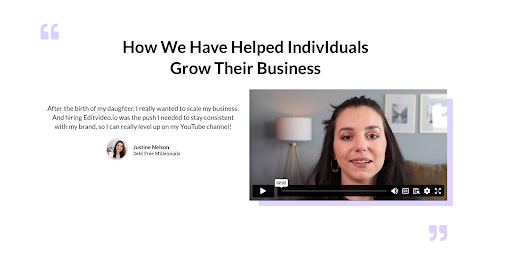
Editing Styles and Tools Based on YouTuber Type
Every YouTuber has a different style — and that means their editing needs are different too. A travel vlogger doesn’t edit the same way a gaming YouTuber does.
Below, we break down the most common types of YouTubers and how they typically edit their videos, including which tools or services they often use.
1. Vloggers
Vloggers want their videos to feel natural, personal, and fast-paced. The goal is to keep things moving while still telling a story.
Common Editing Features:
- Fast cuts to remove pauses or awkward moments.
- Minimal transitions to keep the content feeling real.
- Subtle sound effects to add energy without distracting the viewer.
- Background music to create mood and flow.
Tools Vloggers Use:
- iMovie or Filmora for simple drag-and-drop edits.
- Final Cut Pro or Premiere Pro for more control.
- Editvideo.io if they want to film and upload — and let someone else handle the edits.
Vlogging often needs quick turnarounds. That’s why many vloggers love platforms like editvideo.io to speed up their workflow without losing quality.
2. Gamers
Gaming content is loud, fun, and packed with action. Editors focus on keeping the viewer engaged with reactions, humor, and sharp visuals.
Common Editing Features:
- Reaction overlays to show the gamer’s face while they play.
- Text and animated intros to set the tone.
- Fast zooms, cuts, and effects to add energy.
- Sound effects and memes to boost entertainment.
Tools Gamers Use:
- OBS (Open Broadcaster Software) to record gameplay.
- Premiere Pro or DaVinci Resolve to edit.
- After Effects for advanced animations.
- EditVideo.io for gamers who want to focus on playing — not cutting clips for hours.
Many gaming YouTubers are switching to editing services so they can stream more and edit less. Outsourcing means more time to build their channel and connect with fans.
1. Educators & Tutorial Creators
These creators focus on clarity. Their edits should help viewers understand the topic, not distract from it.
Common Editing Features:
- Screen recordings with clean visuals and easy-to-follow steps.
- Text overlays to highlight key points.
- Arrows, shapes, and callouts to guide the viewer’s eye.
- Voiceovers synced to slides or screen actions.
Tools Educators Use:
- Camtasia or ScreenFlow for screen capture + editing.
- PowerPoint + OBS for basic video presentations.
- Premiere Pro or Final Cut for more polish.
- EditVideo.io to handle the entire edit — from screen recording cleanup to adding labels and making it more engaging.
Educational content must be clear and structured. That’s why many tutorial creators work with services — they know how to format lessons so viewers stay focused and actually learn.
2. Cinematic Creators
Cinematic YouTubers aim for film-like quality. Their videos are artistic, emotional, and often take longer to produce.
Common Editing Features:
- Smooth transitions and color grading for a dramatic look.
- Sound design with layered audio and music.
- Creative storytelling through shots, pacing, and voiceovers.
- Motion graphics and title sequences.
Tools Cinematic Creators Use:
- Adobe Premiere Pro and Final Cut Pro for advanced editing.
- DaVinci Resolve for pro-level color grading.
- After Effects for motion graphics and VFX.
Cinematic creators often care about quality over quantity. So outsourcing is a smart move when they want to keep the creative control but skip the time-consuming edits.
Plugins and Add-Ons YouTubers Use
Even with good editing software, most YouTubers rely on extra tools — like plugins, presets, and add-ons — to make their videos look more professional and unique.
These little helpers save time and add polish to your final cut.
Here’s what creators often use:
1. LUTs, Presets, and Animated Titles
LUTs (Look-Up Tables) are color filters that give your video a specific look — like warm tones, a cinematic feel, or high contrast. Instead of adjusting color settings by hand, you apply a LUT and the whole video gets a stylish vibe in seconds.
Presets are ready-made templates for transitions, effects, or motion graphics. They help your content stand out without you needing to design everything from scratch.
Animated titles make your video feel more dynamic. You’ll see these in intros, lower-thirds (like name tags), or section headers.
YouTubers use these tools to:
- Match their branding
- Save time in editing
- Keep visuals interesting
Many editors download packs or use tools like Motion Array, Envato Elements, or Storyblocks to access these assets.
2. Royalty-Free Music Sources
Background music sets the tone for your video — but you can’t just use any song. To avoid copyright issues, most YouTubers turn to royalty-free music platforms.
Top sources include:
- Epidemic Sound – Huge collection of tracks for all moods and genres.
- Artlist – Popular for cinematic and storytelling content.
- YouTube Audio Library – Free and safe to use on YouTube.
- Soundstripe – Great for upbeat, high-quality tracks.
These platforms also include sound effects — like whooshes, dings, or ambient sounds — which are great for transitions and scene changes.
Cloud Editing and Remote Collaboration
One of the most common challenges YouTubers face is managing large video files and gathering clear feedback. Luckily, there are several tools that simplify this:
- Frame.io: Built for video editors and content teams, Frame.io allows users to upload drafts and leave time-stamped feedback directly on the video. It’s perfect for streamlining revisions and keeping everyone on the same page.
- Google Drive: A simple, free option for sharing raw footage, scripts, thumbnails, and final edits. You can leave comments on documents or videos, and organize all files by folder.
- Dropbox: Similar to Google Drive, Dropbox offers cloud storage with more advanced syncing options. It’s commonly used for backing up projects and sharing between collaborators.
- WeTransfer: Ideal for quick file transfers — especially for large video files that don’t need long-term storage.
These tools help reduce long email threads, avoid confusion, and speed up the review process.
How to Choose the Right Editing Option?
With so many editing tools and services out there, picking the right one can feel overwhelming.
The best choice depends on your goals, skills, and budget.
Here’s how to think it through:
1. Budget
Your budget plays a big role. Some tools are free, while others cost hundreds of dollars a year — especially pro-level software like Adobe Premiere Pro or Final Cut Pro.
- Free tools like CapCut or iMovie are great if you’re just starting out and need basic edits.
- Mid-range options like Filmora or Canva’s video editor give you extra features without breaking the bank.
- Done-for-you services or hiring an editor costs more, but can save you a lot of time if you’re creating videos regularly.
Ask yourself: How much time am I spending editing? And what is my time worth?
👉 Suggested read: How much does it cost to hire a YouTube video editor – Honest Guide |
2. Editing Experience
Do you feel confident with editing software, or does it stress you out?
- If you enjoy editing and have the time to learn, tools like DaVinci Resolve or Premiere Pro give you full control.
- If you’re a beginner or short on time, user-friendly editors with drag-and-drop features (like Filmora or Canva) are a good place to start.
- If you’re too busy or don’t want to learn editing at all, done-for-you platforms like editvideo.io handle everything for you — just upload and get a polished video back.
Your learning curve matters. Starting small is okay — you can always level up as your channel grows.
And if you’ve never hired a video editor, you can browse this guide so you know what to look for and what questions to ask: How to hire a YouTube video editor?
3. Desired Output Quality
Different types of content need different levels of editing.
- For simple content, like daily vlogs or short explainers, free or basic tools are often enough.
- For high-quality, brand-ready videos, you might need advanced effects, color grading, and audio editing — which require pro software or professional editors.
Think about how polished your videos need to look and what your audience expects.
The Bottom Line
If you’re just starting, it’s totally fine to use free tools and learn the ropes. But as your channel grows and editing starts eating into your time, consider switching to more efficient solutions — like done-for-you services.
Many creators start out editing their own videos and eventually outsource editing so they can focus on filming, engaging with their audience, and growing their channel.
Done for you services like editvideo.io are especially helpful when you’re ready to scale without sacrificing quality or burning out.