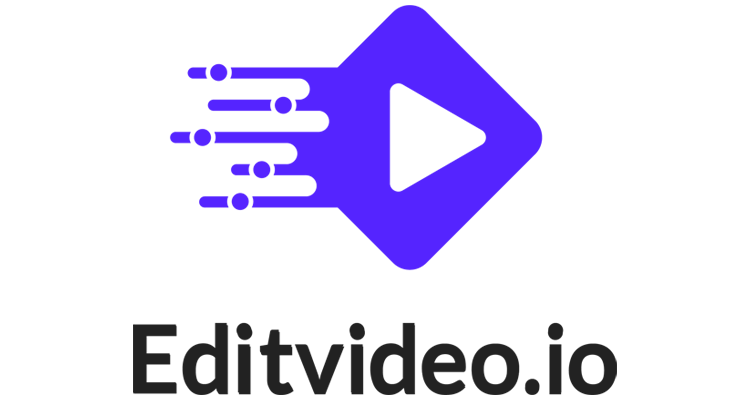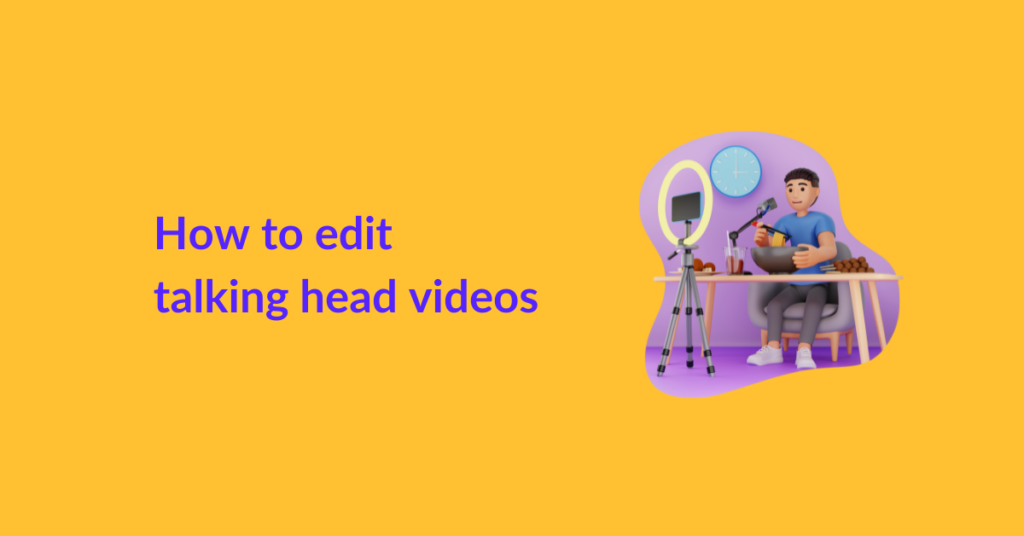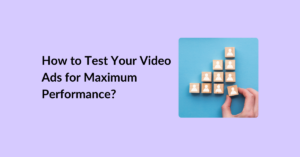Talking head videos are one of the most popular video formats when it comes to YouTube videos. It’s a go-to format for anyone interested in making money from YouTube directly or indirectly.
Why is that so? Well, it’s because talking head videos are easier to create.
You just need to face the camera, speak directly to your audience, and boom; there! You have a video that people are going to watch because there’s a human face in it. And most likely, because they’re getting a realistic answer to their query.
To see a talking head video in action, browse our client Kyle Kranz’s channel who’s got 2.27K subscribers.
And if you’re interested in the post-production part of a talking head video, browse the guide below. We’ve shared an in-depth guide on how to edit talking head videos to make them look cleaner and more captivating.
Let’s get started!
AI VS Human Editors; Which is best?
Before we get to the editing bit, there’s something you need to know. In 2023, we have tools like Synthesia that can produce talking head videos in seconds. We also have AI-based video editing software like InVideo that can edit a talking head video in only a few minutes.
However, the time-saving aspect is only true if you know how to instruct and use the AI tool. If you do not know the exact type of talking head video you want or the exact type of edits you want in each frame, you cannot produce or edit your talking head videos using AI. You’ll end up spending twice as much time.
That brings us to our next question; is it easy to learn how to instruct AI for video production and video editing?
An honest answer to that question is; nope, it isn’t. Browse this guide on how to create training videos using AI, and then browse these courses on ChatGPT for YouTube.
Both these sources are the most comprehensive guides available on the internet right now.
But even after browsing these, there’s a high chance you have to learn how to actually produce videos using AI on your own — which will take lots of trial and error.
So, as of yet, not it’s not easy to learn either. You’ll need to hire a prompt engineer or an expert AI video editor to swiftly and smoothly produce/edit the talking head videos you desire.
Apart from the steep learning curve, AI is also a bad choice for video production and editing because it steals the human element. Videos edited or produced by AI have:
- Monotonous transitions
- Noticeable repetition of editing choices (it’s boring!)
- No-fact check in the script
- Misinformation
Most AI video editors are also pretty expensive right now. In comparison, a human video editor is not only economical (services starting at $295 only!🤷) but also more dedicated, intelligent, and full of creative energy.
How to edit talking head videos?
Now, let’s dive into the gist of this post; how to edit talking head videos.
1. Choose a suitable video editing software.
The first step in any type of video editing is choosing the right software. Now, there are several types of video editing software. These include:
Type of Video Editing Software | Examples |
|---|---|
Professional |
|
Intermediate |
|
Beginner |
|
Free and open-source |
|
Online (more or less the same as beginner) |
|
Mobile |
|
We understand that’s a huge list for you. But assuming you’re a newbie at video editing and would like to make small edits to your own video, we recommend picking beginner or online video editing software.
Here are the features you should look for:
- Ease of Use: Look for user-friendly software with a straightforward interface. Avoid complex programs that require extensive learning curves. Go for intuitive options that allow you to import, trim, and arrange clips easily.
- Basic Editing Features: Ensure the software offers essential features like cropping the frame, cutting, trimming, and merging clips. The ability to add text, titles, and basic transitions will also come in handy.
- Platform Compatibility: Consider your operating system (Windows, macOS, or Linux) and choose compatible software.
- Cost: Many video editing tools come with a range of pricing options, including free versions. Assess your budget and explore free or affordable software that meets your requirements.
- Support and Tutorials: Check for available customer support and online tutorials. You’ll get stuck if you pay for it, the tool becomes unresponsive or confusing, and there’s no guide available on their blog or web.
- Rendering Speed: Opt for software that can export videos quickly. Slow rendering can be frustrating!
- Formats and Export Options: Ensure the software supports common video formats and has suitable export options for your platform (YouTube, social media, etc.).
- User Reviews: Read user reviews to get insights into the experiences of others who are using the software. Only opt for a software with 4+ star rating.
If you’ve some experience with video editing or you require highly professional results, you might want to try Adobe Premiere Pro. It’s our go-to software at editvideo.io.
Suggested read: How long does it take to edit a YouTube video?
2. Edit for Corrections
Once you have picked a suitable software, start editing your raw footage. The first thing you need to edit in a talking-head video is uhs and ums which break the flow of the video.
There’s a high chance you’re going to lose your viewers on any awkward pauses. So, that’s the first thing we need to eliminate.
How to do it? There’s no one way. Every video editor has a unique approach.
You can:
- Transcript the video and locate the pauses in the script
- Watch the video and mark timestamps where there’s an unnecessary pause
At editvideo.io, we prefer locating the awkward pauses by studying the waveform. We identify the unnecessary bits in a video’s waveform and trim it off smoothly. Although this technique saves a lot of time and gives super professional and smooth results, we don’t recommend it to anyone who hasn’t edited a video before or doesn’t have any professional guidance around. This is because if you do not have an expert eye and experience with this technique, you may end up making hard or abrupt edits in both audio and video.
Next, edit the video for video stability and lighting.
Check for any shakiness or instability in the footage. Wherever you identify shakiness, use video stabilization features in your editing software to smooth out the video. For lighting, adjust the brightness, contrast, and color balance.
3. Edit for Brand Vibe
Next, edit your brand elements. If you have a brand color palette, make sure you have filmed the video with these colors in the frame. Ideally, your brand colors should be dominating the screen. However, if you haven’t taken care of this as you filmed the video, don’t worry.
Here are a few ways how you can incorporate your brand colors while editing:
- Text Overlays: Add text overlays with your brand colors to highlight important points or to introduce sections of your video. Use branded fonts but make sure the text is readable against the background.
- Lower Thirds: Incorporate lower thirds (text bars appearing at the bottom of the screen) using your brand colors to identify speakers, display titles, or show additional information without distracting from the main content.
- Borders and Backgrounds: Use borders or background elements in your brand colors to frame specific sections or create a consistent theme throughout.
- Branded Graphics: Integrate graphics or animations featuring your logo or other brand elements to reinforce brand identity. These graphics can appear at strategic moments in the video.
- Colorful Transitions: Use transitions with your brand colors to add a touch of visual flair between scenes or segments of the video. Avoid using overly flashy transitions, as they can be distracting.
Apart from that, make sure your video’s intro and outro is consistent in all videos. If possible, consider adding a proprietary tune/music to the start and end as well. It helps viewers get attached to you and recognize you instantly.
4. Edit for Message
You’ve perfected the visuals, now it’s time to direct attention to the core concern of your video and bring out the ‘message’ to the front.
Whether you’re creating a goodwill video or aiming to generate more sales, here are a few ways to bring your videos core message to the foreground:
- Add Text Overlays and Subtitles: Include text overlays or subtitles to highlight key points and reinforce the main message. This technique can be especially useful for viewers who watch videos with the sound off or have hearing impairments.
- Add Strategic Background Music: Carefully select background music that complements the mood and tone of your message. The right music can evoke emotions and enhance the impact of your core message. We recommend opting for slow and subtle music for keyframes.
- Use Complementing Color Grading: Use color grading techniques to create visual consistency and evoke specific emotions. For example, warm and vibrant colors can convey positivity and excitement for a goodwill message, while cool tones may be suitable for a more professional or sales-oriented message.
- Minimize the Use of Visual Effects: Visual effects can be attention-grabbing. But use them sparingly to avoid overwhelming the main message. Just add subtle effects that can enhance the video without distracting from the core content.
- Incorporate a Prominent CTA: Towards the end of the video, include a clear and compelling call-to-action that aligns with the main message. This prompts viewers to take the desired action, whether it’s subscribing, liking, sharing, or visiting a website.
- Use a B-roll Footage: Incorporate relevant B-roll footage to add depth and context to your message. The B-roll can visually support what you’re discussing and make the video more engaging and compelling.
Suggested Read: 10 Tips from Experts to Create Flawless Video Content
5. Export the edited video and share it!
Lastly, export the video in your desired format and share it on your YouTube channel. We highly recommend browsing our guide on YouTube SEO before you upload. It’s got some great tips on optimizing your YT video for better reach!