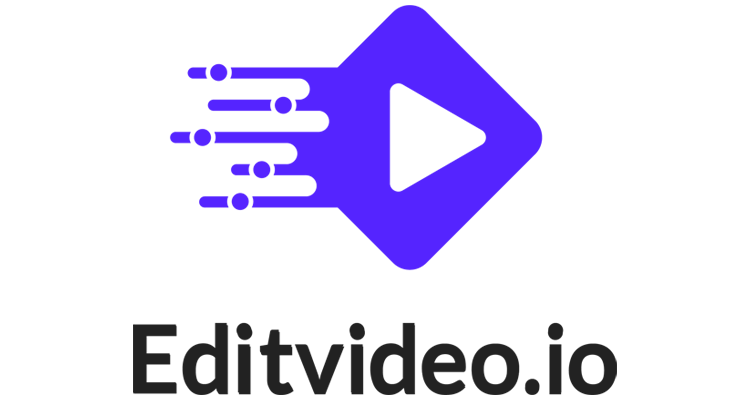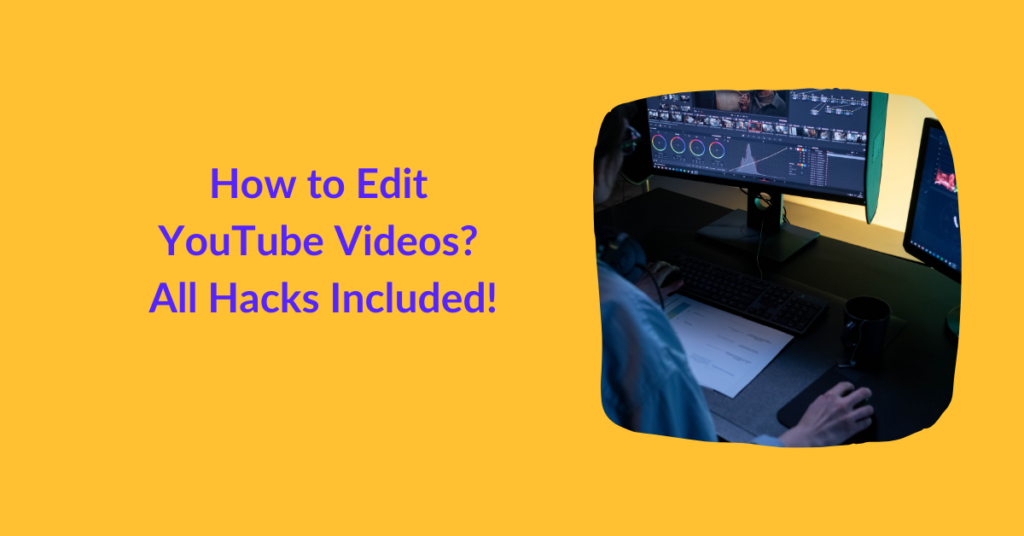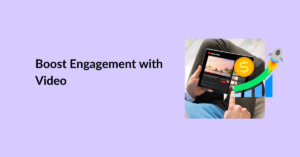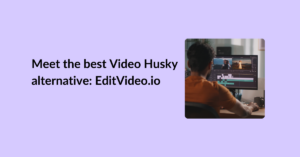So, you’re here in search of a simple answer to How to edit YouTube videos?
Well, let us break the truth to you: there is no formula. No step-by-step post on the internet will guide you about how to perfectly edit videos.
(They might claim to but trust us. It is practically impossible!)
In case you’re wondering why it’s because video editing is a creative process. Like there’s no definite method to paint a perfect painting or capture a stunning picture, there’s no perfect formula for editing videos.
The entire process demands an aesthetic sense and skills that you can only learn with experience (something that we, at editvideo.io, channel to you directly and conveniently). It demands media production knowledge that these short video editing courses can never truly explain.
But fret not. That doesn’t make your case hopeless.
Even if you’re only remotely associated with tech and creativity and still need your YouTube videos edited to perfection, this guide will help you do it.
Don’t panic.
We don’t make unrealistic promises. Instead of promising you a non-existent magic formula, we’ll list all your possible options. You can choose the best for yourself.
Also, since you’re only beginning to explore the video editing world, we’ll help you pick the right video editing method too. Don’t worry.
Towards the end, we’ll be sharing some hacks. So, let’s get to it.
Table of Contents
For Beginners: How to Edit YouTube Videos?
For beginners, the YouTube studio works best. It’s simple, quick, and free.
Step 1: Upload Your Video
YouTube Studio is basically YouTube’s built-in editor. You don’t have to download any additional software or pay anything to access this video editing tool. All you need is a YouTube account.
Considering you’re a YouTuber, we assume you’d already have an account. So just log in to your account, go to My Channel, and upload your video.
Once uploaded, click on the Pen icon. It will direct you to YouTube Studio.
Step 2: Trim Your Video
Now that you’ve entered YouTube Studio’s editing portal, you can trim your video to an appropriate length. You can cut out portions from the beginning of the uploaded video or the end.
If you’re making changes to published videos, it may take a few hours before the changes are visible in the live video. So, always double-check and trim whatever you need to before the initial publication.
You can also make edits to the music of the video, such as changing the track or adjusting the length.
The editor also gives an option to blur. You can blur out a person or an object.
Step 3: Incorporate Intro & Outro
Apart from trimming the length of your video and editing the supporting track, YouTube Studio also allows you to add cards. You can add a card to the beginning of the video, which will serve as an Intro. You can also add a card to the end of a video, which will serve as an outro.
Note that card refers to interactive boxes you see at the end of the video with clickable links. You can also incorporate these somewhere in between the video.
Step 4: Optimize Video
Before your video goes live, YouTube will ask for:
- Video Title
- Video Description
- Video Tags
- Video Captions
- Video Cards
This is also known as metadata, you can learn how to craft the best metadata for YouTube here.
Do not skip this part. It is just as important as video editing (and even video upload!). That’s because, without metadata, your content will not reach the relevant audience.
Drawbacks of YouTube Studio
Although YouTube studio is easy to operate, it is not the best choice for professional YouTubers or content creators. That’s because it does not let you:
- Add any graphics or text
- Add any filters or effects
- Adjust colors & background noise
- Edit frame by frame
There’s nothing that you can do to stand out!
Summing up, YouTube Studio only permits basic editing that produces neat and shareable video content. It’s good for you if you’re only sharing videos with the public out of interest or to assess the potential of the content you produce.
But it’s not good for you if you produce content to generate a living or support your business. For that, you need to dive deeper into the video editing world.
For Professionals: Best YouTube Video Editing Alternatives
Before we list down the best video editing tools and services, let’s get our differences clear.
A video editing tool refers to an online web-based software (that may be available as an application). It offers a range of editing features that you can use to modify your videos.
Using a video editing tool or software may demand time and effort. Professional video editors report that it takes them 1-1.5 hours per minute. For you, it may take longer because we’ve to keep indefinite hours of learning in the equation too.
On the contrary, video editing services refer to the video editing companies that provide video editing services. Although services are usually pricey, in comparison to tools, they are quicker and stress-free. On average, video editing services turn back a 10-minute video clip within 24-48 hours of receiving the raw file.
Now, let’s look into some of our best options:
Free Online Video Editing Tools
As of 2022, the best free video editing tools are:
Lightworks
- You can adjust brightness, contrast, saturation, video gain, gamma, etc.
- You apply several video effects and text.
- You can add music via Spotify.
- It supports a wide range of video formats.
- You can sync clips from multiple cameras.
- You can share your projects and work in a team.
Adobe Premiere Rush
- You can trim, crop, rotate and apply color effects.
- You can add soundtracks but without effects.
- You can change video speed.
- You can add graphics as well as plain and/or animated text.
- You can add titles, 16-different transitions, and overlays.
- And so much more!
HitFilm Express
- You can create blurred versions.
- You can include animation using animation tools.
- You can use picture-in-picture to create trendy videos.
- It offers multiple transitions and behavior effects.
- It supports vertical videos.
Paid Video Editing Tools
Honestly, if you’re paying and still doing all the work by yourself, it’s a bad deal.
But we’re listing your best bets according to video experts, in case you think otherwise.
The best paid online video editing tools of 2022 are:
- Adobe Premiere Pro – Begins at $20.99/month
- CyberLink PowerDirector 365 – Begins at $4/month
- Pinnacle Studio – Begins at $59.95
- Corel Video Studio Ultimate – Begins at $99.99
- Final Cut Pro – $299.99
Note that when we say best, we only refer to its capability and functionality. The term best does not imply that it’ll bring you the best video edits for sure. You need to be skilled at video editing to get the best results.
Video Editing Services
The best video editing services of 2022 are:
- Dedicated video editor solely for your project
- Expert editors
- Account manager
- 24-48 hours turnaround time
- Free subtitles and customization
- Video proofing
- Complete optimization for YouTube videos
- Project Management included
- Unlimited revisions
- 14-day money-back guarantee
- Affordable and reliable video editing services – Begins at $250/month
Video Husky
- Specializes in talking-head videos
- Expert editors
- One account manager & editor for your project
- 48-hours turnaround time
- Video proofing tool
- Direct YouTube upload
- Limited Revisions
- Mid-range video editing services – Begins at $550/month
Flocksy
- Offers a complete package of services for creators
- Expert & freelance editors
- Graphic designing and copywriting included
- 14-day money-back guarantee
- Reasonable Video Editing Services – Begins at $495/month
Read more about reliable video editing services here.